Install Foundation Table Tools to CKEditor
- Unpack archived files directly to
ckeditor/plugins. - Turn on the plugin in
ckeditor/config.js:config.extraPlugins = 'jsplusInclude,jsplusTableTools'; -
Specify framework (Bootstrap or Foundation) for Include CSS/JS add-on:
config.jsplusInclude = { framework: "b3" // or "b4", "f5", "f6", "f6x" }b3means Bootstrap 3 here.
This option will affect to all other CSS framework-specific add-ons too.
Read more about framework option or including CSS framework into the page. - Add these buttons to the toolbar definition:
 Insert new table
Insert new tablejsplusTableAdd Delete table
Delete tablejsplusTableDelete Configure the table
Configure the tablejsplusTableConf Add table row before
Add table row beforejsplusTableRowAddBefore Add table row after
Add table row afterjsplusTableRowAddAfter Configure the row
Configure the rowjsplusTableRowConf Move table row up
Move table row upjsplusTableRowMoveUp Move table row down
Move table row downjsplusTableRowMoveDown Delete table row
Delete table rowjsplusTableRowDelete Add table column before
Add table column beforejsplusTableColAddBefore Add table column after
Add table column afterjsplusTableColAddAfter Configure the column
Configure the columnjsplusTableColConf Move table column left
Move table column leftjsplusTableColMoveLeft Move table column right
Move table column rightjsplusTableColMoveRight Delete table column
Delete table columnjsplusTableColDelete Configure the cell
Configure the celljsplusTableCellConf Merge cell right
Merge cell rightjsplusTableCellMergeRight Merge cell down
Merge cell downjsplusTableCellMergeDown Split cell
Split celljsplusTableCellSplit
- Now you can use your installed plugins. Do not forget to sure that browser cache was cleared.

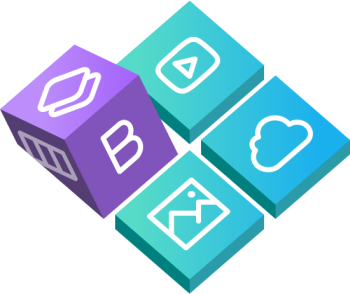
 Buy in bundle
Buy in bundle