Basic options
Title
If this value is set, an H3 title is displayed before menu. It differs to built-in Joomla module title in place where it displays. Built-in Joomla module title displays out of div with class "module" tag, but this title displays in it. If not value set, no H3 tag is in HTML.
CSS class
The class of module root DIV tag. If you set it you have the ability to apply individual style to current module menu.
Category to get data from
The main option of the module. Selected category becomes the root menu item of automatically generated menu.
Categories first
If Yes, all categories are displayed before articles in parent menu item.
Truncate long titles
Select truncate type if you need in it.
Truncate limit count
If truncation type is By words count, this option limits maximum number of words in title.
If truncation type is By symbols count, this option limits maximum number of symbols in title.
Add dots
If title was truncted, this option if set to Yes says to plugin to add 3 dots (eclipses) to the end of title.
Index articles
Use index article for category
If Yes, Auto Category Menu module tries to detect index article by checking category's child article's alias for matching to regular expression.
Hide index article
If index article found and Yes set to this option, found article becomes hidden.
Index article URL regexp
A regular expression to detect index article. If we have an category, we check all its articles' URLs (after their processing by SEF Router) for matching to this regular expression. If one of them matches to it, this article's link is used also as category's menu item link.
Filtering
Only published categories
If set to Yes, all categories without published status will not be queried and displayed.
Category query depth
The depth to query categories. -1 means unlimited depth, 0 means just selected category, 1 - category + its articles, 2 - category + subcategory + its articles, etc.
Union depth
Sometimes you want to merge first levels of your menu as they are one level. If this value more then 0, all articles in selected number of categories levels are places in root category, their native categories are removed from table.
Hide upper elements
When user selected some category or article you may want to hide parent categories upper then some level. To do it, use this parameter.
Hide lower elements
Sometimes you want not to show deep levels of menu structure when some element selected. You can use this parameter for it. All categories and articles deeper then selected element more then selected level are hidden. Very effective with "Hide other branches" parameter.
Hide lower root elements
If value of this parameter differs from -1 and no menu item is selected in this moment, this option says to Auto Category Menu module about how many levels of menu it is to show. 0 means just root item and its children, 1 - root, its children and children of children, etc.
Hide other branches
If set to Yes, will be displayed:
- Full structure (articles and categories) deeper than selected item (in its branch).
- All parent categories on whole path.
- All sibling items (articles and categories) without their children.
Remove hidden elements
If set to YES, all hidden menu items are removed and does not display in HTML in any way. If set to NO they just have new CSS class "hidden", and you can handle their hiding manually.
Hide module if nothing selected
This module not shows at all if this option is set to YES.
Swap items
Sometimes you need to quickly swap items order not changing articles' weight values in Joomla backend. So you may to write a pairs of articles' or categories' IDs you want to swap here. All two values in a row must be from one level. All categories' IDs must have prefix c (without quotes).
For example, if you want to swap atrticles with IDs 5 and 20, write new line:
5 20
If you want to swap categories with IDs 2 and 12, write new line:
c2 c12
Accordion menu options
Speed of animation
Select the value of speed of menu collapsing/expanding animation you want.
Skin
Visual style applied to the accordion menu by predefined CSS.
Auto close
If set to YES all submenues of not active item-parent are closed. Use this option if you want only one accordion's slider to be expanded at every momen.
Auto expand
Expand all submenues recursively on menu load if set to YES. No collapse function after that, categories have links.
Menu width
The width of accordion menu in pixels.

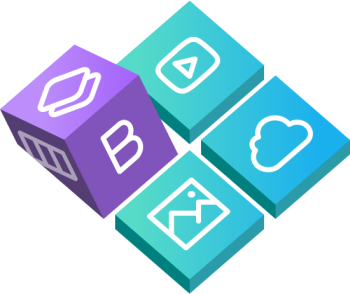
 Buy in bundle
Buy in bundle