To configure CKEditor & TinyMCE Easy Image Uploader use these keys in config.js file (for CKEditor) or in initialization script (for TinyMCE).
jsplus_easy_image_uploader_url: URLDefault value: auto detection
Set this URL to specify location of images uploader manually. This option affects to all JS+ uploader add-ons.
jsplus_easy_image_allowed_ext: StringDefault value:
'jpg,jpeg,png,bmp,gif'Use this option to allow uploading only a set of file extentions. Use
'*' as a value if you do not want to restrict it.jsplus_easy_image_template: HTMLDefault value:
<img src="{IMAGE}"/>Inside this template you can use
{IMAGE} code to specify where to insert uploaded image's URL into template, {FILENAME} - filename part of URL. You can set border, background, add text or apply any other transformations to inserted image's markup.NB! Always use only one root element in the template. When you need more then one root elements, just make them second level and wrap with
<div> for example.jsplus_easy_image_img_width: IntegerDefault value:
0Available values:
640The width for uploaded images. If image has another width it will use this value as constraint.
0 means keeping original width.jsplus_easy_image_img_height: IntegerDefault value:
0Available values:
480The height for uploaded images. If image has another height it will use this value as constraint.
0 means keeping original height.jsplus_easy_image_img_enlarge: BooleanDefault value:
falseAvailable values:
true, falseIf the resolution of uploading image is lower then width and height constraints, it will be enlarged if this parameter is set to
true.jsplus_easy_image_show_progress: BooleanDefault value:
trueAvailable values:
false, trueThe only UI (user interface) this plugin has is upload progress popup. You can show it and see upload progress or hide at all. It is turned on by default, use this option to disable this feature.
Cross domain uploads
Read our manual to learn about how to configure cross site uploads.

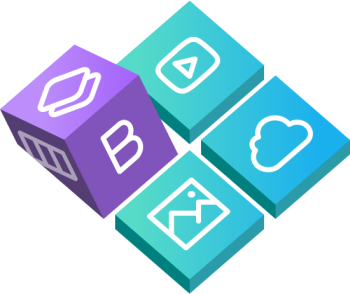
 Buy in bundle
Buy in bundle