To configure CKEditor & TinyMCE Easy Image Uploader use these keys in config.js file (for CKEditor) or in initialization script (for TinyMCE).
jsplus_easy_image_preview_uploader_url: URLDefault value: auto detection
Set this URL to specify location of images uploader manually. This option affects to all JS+ uploader add-ons.
jsplus_easy_preview_allowed_ext: StringDefault value:
'jpg,jpeg,png,bmp,gif'Use this option to allow uploading only a set of file extentions. Use
'*' as a value if you do not want to restrict it.jsplus_easy_preview_template: HTMLDefault value:
<a class="jsplus_preview_href" href="{IMAGE}" rel="lightbox"><img src="{PREVIEW}" /></a>Inside this template you can use
{PREVIEW} code to specify URL of automatically generated thumbnail, {IMAGE} - of image original (or resized original image), {FILENAME} part will be replaced with filename part of URL.You can set border, background, add text or apply any other transformations to inserted image's markup.NB! You must have only one root element (img, div or any other), but as many as you want inside it. It is CKEditor's limitation.
jsplus_easy_preview_img_width: IntegerDefault value:
0Available values:
640If you do not want to store big image on your server, just use this options to limit files' size by width, height or both of this parameters.
jsplus_easy_preview_img_height: IntegerDefault value:
0Available values:
480If you do not want to store big image on your server, just use this options to limit files' size by width, height or both of this parameters. The result image will not be wider or taller than you configured.
jsplus_easy_preview_img_enlarge: BooleanDefault value:
falseAvailable values:
true, falseIf the resolution of uploading image is lower then width and height constraints, it will be enlarged if this parameter is set to
true.jsplus_easy_preview_thumb_width: IntegerDefault value:
320In the same way you can configure preview size (here are default values).
jsplus_easy_preview_thumb_height: IntegerDefault value:
240In the same way you can configure preview size (here are default values).
jsplus_easy_preview_thumb_enlarge: BooleanDefault value:
falseAvailable values:
true, falseIf the resolution of uploading thumbnail is lower then width and height constraints, it will be enlarged if this parameter is set to
true.Additional options for CKEditor
Wrapping images with any code
If you want to have images to be wrapped with any code (for example to show images like a gallery or to mark them among other code), you can use this parameter:
config.jsplus_easy_preview_wrap_template = '<div class="some_class">{IMAGES}</div>';Use {IMAGES} to specify where it the place for images' thumbnails. As in previous case you need to have only one root tag.
By default this feature turned off.
Sometimes you need to insert images wrapped by some code, sometimes - do not. But due to this plugin has no UI, you can use this configration parameter:
config.jsplus_easy_preview_wrap_min_count = 4; // 1 by defaultIn this case if you upload less than 4 images at one time they will not be wrapped, but will be if there are 4 images or more.
Integration with AJAX scripts
You can have nice effects while showing original images on your site. Just install LightBox / ShadowBox / FancyBox on your server and include this JS files into your page, and they automatically will handle images uploaded with Easy Preview Upload add-on. If you have changed a template of this plugin please change and rel attribute too according to the documentation of AJAX library which you use.
Cross domain uploads
Read our manual to learn about how to configure cross site uploads.

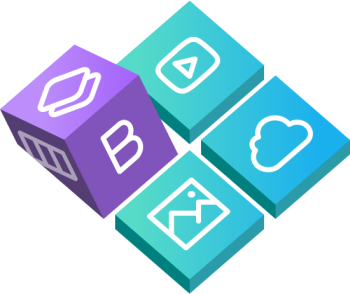
 Buy in bundle
Buy in bundle