To configure CKEditor & TinyMCE Quick Image Uploader use these keys in config.js file (for CKEditor) or in initialization script (for TinyMCE).
jsplus_uploader: URLDefault value: auto detection
Set this URL to specify location of images uploader manually. This option affects to all JS+ uploader add-ons.
jsplus_file_template: HTMLDefault value:
<div style='display:inline-block'><img src=\"{PLUGIN_PATH}img/download.png\" style=\"width:24px;height:24px;margin-right:5px;margin-top:-4px;vertical-align: middle\"/><a class='doksoft_easy_file' style=\"font-size:16px;margin-right:15px;\" href=\"{FILE}\">Download file</a></div>HTML template used for file insertion.
{FILE} snippet will be substituted automatically on file insertion with full URL path to the file, {FILENAME} will be replaced with filename part of URL.You can combine any HTML tags to insert images formatted automatically.
NB! Always use only one root element in the template. When you need more then one root elements, just make them second level and wrap with
<div> for example.jsplus_file_allowed_ext: StringDefault value:
'jpg,jpeg,gif,png,bmp,tif,tiff'Available values: The list of file extensions, comma separated
This list of extensions will be used in the file choose dialog opened on "Add files" click. Some of browsers/operation systems can ignore this parameter.
Use
'*' value for allowing any file types.For security reasons this value must be configured on server side too. So do not forget to configure file types in
jsplus_uploader/config.php (for PHP) or in IIS server config (for .NET).Cross domain uploads
Read our manual to learn about how to configure cross site uploads.

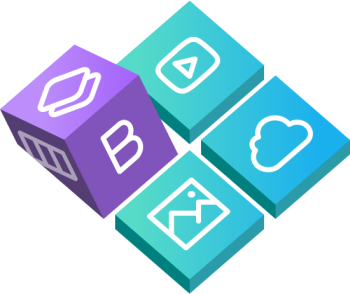
 Buy in bundle
Buy in bundle