ASP.NET
Location in archive: serverside/asp.net/
File Uploader consists of two parts: the client part that works in a browser and the server part that should be placed on the server along with your website or application. The server part depends on the technology you use on your website.
Follow these steps to deploy JS+ File Uploader micro-service on your IIS server. It can be integrated with any other sites hosted on your server: you simply need to change paths to file storages.
- Unpack the AppUploader directory on the server.
- Set permissions to this directory so that IIS has access to it. To do this, open directory properties, switch to the Security tab, click the Edit button. Add a user named IIS_IUSRS and give it all permissions except Full Control and Special Permissions.
- Edit Web.config: specify paths to directories in dirFiles and dirTmp keys by replacing C:/path/to/ with your own value.
- Run Internet Information Services (IIS) Manager. You can do this by typing inetmgr in the console.
- Go to the Sites section and click Add Web Site.
- In the dialog window, in the Phisical path box specify the path to the AppUploader directory. Set other parameters as you feel appropriate.
- Restart IIS.
Now your uploader service is available at /jsplusFileUploader/upload, and files at /jsplusFileUploader/files.
For instance, if you created a website on http://my-uploader-service.com host, in the client settings (for instance, a plugin) you should specify:
urlUploader: "http://my-uploader-service.com/jsplusFileUploader/upload",
urlFiles: "http://my-uploader-service.com/jsplusFileUploader/files"
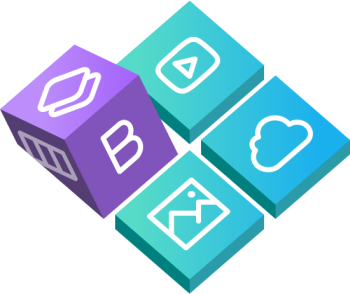
 Buy in bundle
Buy in bundle