Install Translator plugin to CKEditor
- Unpack archived files directly to
ckeditor/plugins. - Turn on the plugin in
ckeditor/config.js:config.extraPlugins = 'jsplusTranslator'; - Add these buttons to the toolbar definition:
 Run translation
Run translationjsplusTranslator Reverse translation direction
Reverse translation directionjsplusTranslatorReverse Open settings dialog
Open settings dialogjsplusTranslatorConf
- Now you can use your installed plugins. Do not forget to sure that browser cache was cleared.
Configuration
Optionally, you can configure the plugin for your needs. A number of parameters are available for that. Parameters are a key-value structure that's passed along with the main config of CKEditor.
You can specify this parameters in standard CKEditor configuration file ckeditor.js:
config.jsplusTranslator = {
key1: "value1",
key2: true
};
If you do not use config.js or prefer not to change it,
you can pass these parameters as the second argument of function
CKEDITOR.replace which you use for CKEditor initialization. For example:
CKEDITOR.replace("textAreaId", {jsplusTranslator: {key: "value"}});
For Drupal 8 users we recommend to configure all parameters via control panel if CMS (all options of the plugins are located on configuration page of CKEditor).
Explore the list of available options to see what settings are available to you.

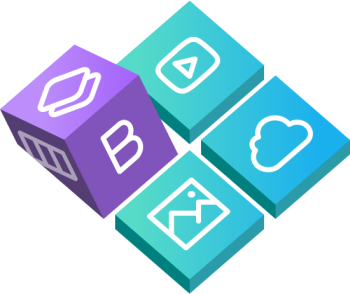
 Buy in bundle
Buy in bundle