To configure CKEditor & TinyMCE Quick Image Uploader use these keys in config.js file (for CKEditor) or in initialization script (for TinyMCE).
jsplus_preview_uploader_url: URLDefault value: auto detection
Set this URL to specify location of images uploader manually. This option affects to all JS+ uploader add-ons.
jsplus_preview_template: HTMLDefault value:
<a class="doksoft_preview_href" href="{IMAGE}" rel="lightbox"><img src="{PREVIEW}" /></a>HTML template used for image preview insertion.
{IMAGE} and {PREVIEW} will be substituted automatically on image insertion (with image and thumbnail URLs, {FILENAME}
will be replaced with filename part of URL. You can combine any HTML tags to insert images formatted automatically.
NB! Always use root wrap element in template. When you need more then one root elements, just make them second level and wrap with
<div> for example.jsplus_preview_default_img_resize: BooleanDefault value:
trueAvailable values:
true, falseTurns on or off feature to resize images doing upload.
jsplus_preview_default_img_resize_width: IntegerDefault value:
800The width for uploaded images. If image has another width it will use this value as constraint.
0 means keeping original width.If
jsplus_preview_img_resize_show parameter is true user can change this value from the web.jsplus_preview_default_img_resize_height: IntegerDefault value:
600The height for uploaded images. If image has another height it will use this value as constraint.
0 means keeping original height.If
jsplus_preview_img_resize_show parameter is true user can change this value from the web.jsplus_preview_default_img_resize_enlarge: BooleanDefault value:
falseAvailable values:
true, falseIf the resolution of uploading image is lower then width and height constraints, it will be enlarged if this parameter is set to
true.jsplus_image_img_resize_show: BooleanDefault value:
falseAvailable values:
true, falseShow or hide panel with image resize options. This parameter does not affect for will be image actually resized or not. It only lets or not user to change size from the web.
jsplus_preview_default_thumb_resize_width: IntegerDefault value:
300The width for thumbnail. It can be configured in the same way. Just change this default parameters to achive needed behavior. The only difference is that you can not turn off thumbnail resize at all.
jsplus_preview_default_thumb_resize_height: IntegerDefault value:
200The height for thumbnail. It can be configured in the same way. Just change this default parameters to achive needed behavior. The only difference is that you can not turn off thumbnail resize at all.
jsplus_preview_default_thumb_resize_enlarge: BooleanDefault value:
falseAvailable values:
true, falseIf the resolution of uploading image is lower then width and height constraints, it will be enlarged if this parameter is set to
true.doksoft_preview_thumb_resize_show: BooleanDefault value:
trueAvailable values:
true, falseShow or hide panel with image resize options. This parameter does not affect for will be image actually resized or not. It only lets or not user to change size from the web.
jsplus_preview_allowed_ext: StringDefault value:
'jpg,jpeg,gif,png,bmp,tif,tiff'Available values: The list of file extensions, comma separated
This list of extensions will be used in the file choose dialog opened on "Add files" click. Some of browsers/operation systems can ignore this parameter.
Use
'*' value for allowing any file types.For security reasons this value must be configured on server side too. So do not forget to configure file types in
jsplus_uploader/config.php (for PHP) or in IIS server config (for .NET).Cross domain uploads
Read our manual to learn about how to configure cross site uploads.

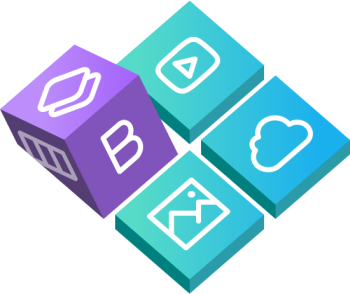
 Buy in bundle
Buy in bundle